How to add all Facebook's contact to Microsoft Account
Well, today, I'll share about add all contact in Facebook to our Microsoft Account, so after we done, we can chatting, sharing, and connect to our friends via Messaging Apps- but there the others, f.e: People Apps, Calendar Apps- in Windows 8.
First when I've Windows 8 RP (Release Preview), I don't know why all of my Facebook contact can't export to my Microsoft Account [when I open my Messaging Apps, my friend's name that I chatted become like this "(Name Unavailable)"]. Then I ask my big brother -he is Facebooker and curious one or what I'll say that, the one that like connect to friends via Facebook- the problem is the way to add Facebook contact to my Microsoft Account sound not perfect. And after I'am doing something (practice and trial), Finally I can add all of my Facebook contact to my Microsoft Account, actually with my brother's help. OK, the steps that we do are:
1.Go to http://www.live.com or http://www.outlook.com, and then enter your e-mail address and your password

2. Then appear this screen like this, in top right corner of your Account, below your Name Account, Click Profile (the one that I gives rectangle)
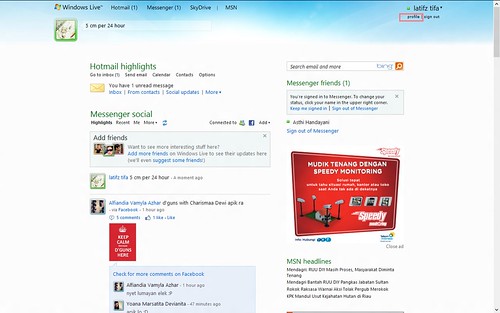
3. Next, in Connected to, Click Manage
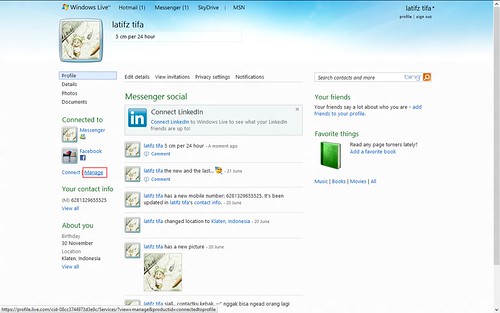
4. Then, appear screen like this, in Facebook, Click Edit
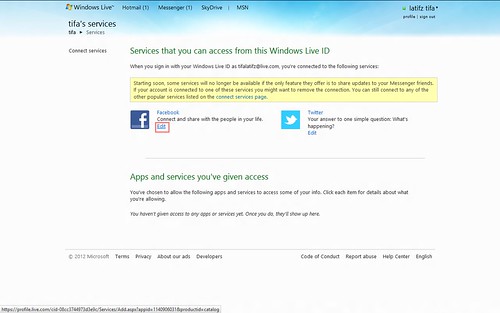
5. After that, appear Edit Facebook settings, Click Remove this connection completely (All your facebook contact will be delete from your Microsoft Account, but don't worry, you should doing next step)
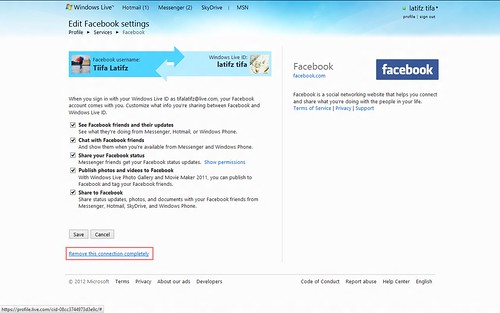
6. Go to Start, then Click Messaging
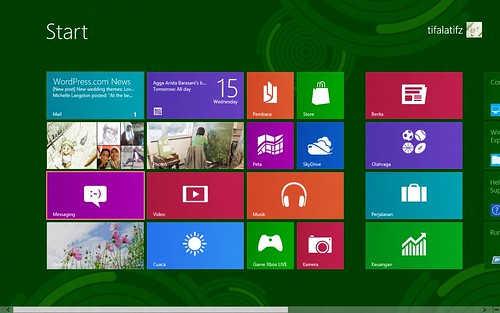
7. Your screen will appear like this, this is the screen of Massaging Apps. Then find Facebook symbol (in bottom right corner), Click Facebook symbol
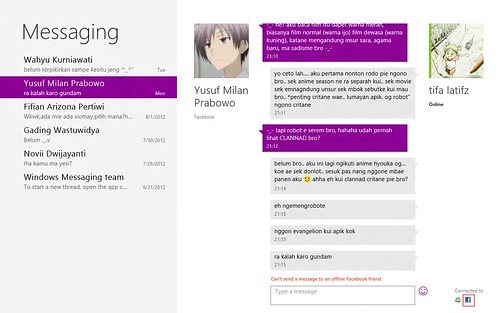
8. From right, appear Accounts sidebar like this, Click Messenger
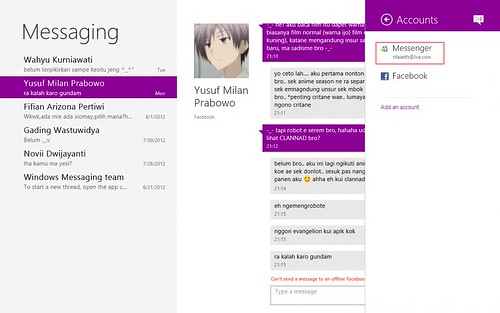
9. Then appear Messenger sidebar, Click Remove all accounts (after we click appear massage that we remove, all of our contact in Calendar Apps, People Apps, and Email Apps will be delete, but don't care about it.)
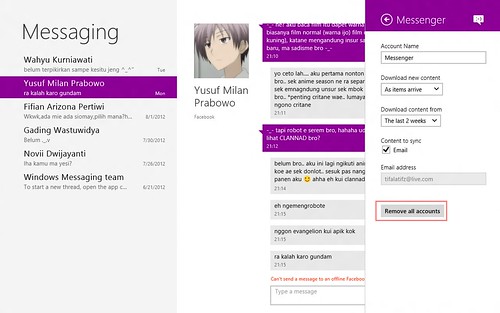
10. After steps 9 done, you will be directing to this screen like this, then enter your e-mail address, and your password.
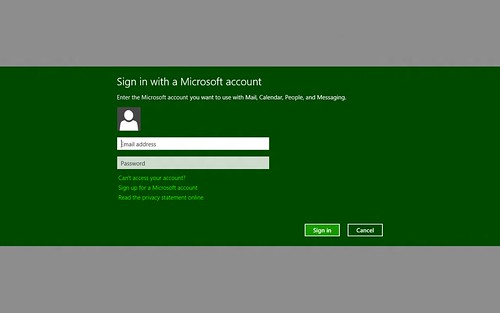
11. After you're finished, go to your Microsoft account and then, in your Profile, in Connected to, Click Manage
12. Choose Facebook, then doing the same when you connect your Facebook to Microsoft Account. When you're done, the step 12, all your Facebook contact will be export to your Microsoft Account. You can use your Apps now!
OK, thanks for reading, I hope this article is useful for you all 😄
PS: ask me, when you're in problem when do this steps, I'll help you with pleasure :)
First when I've Windows 8 RP (Release Preview), I don't know why all of my Facebook contact can't export to my Microsoft Account [when I open my Messaging Apps, my friend's name that I chatted become like this "(Name Unavailable)"]. Then I ask my big brother -he is Facebooker and curious one or what I'll say that, the one that like connect to friends via Facebook- the problem is the way to add Facebook contact to my Microsoft Account sound not perfect. And after I'am doing something (practice and trial), Finally I can add all of my Facebook contact to my Microsoft Account, actually with my brother's help. OK, the steps that we do are:
1.Go to http://www.live.com or http://www.outlook.com, and then enter your e-mail address and your password

2. Then appear this screen like this, in top right corner of your Account, below your Name Account, Click Profile (the one that I gives rectangle)
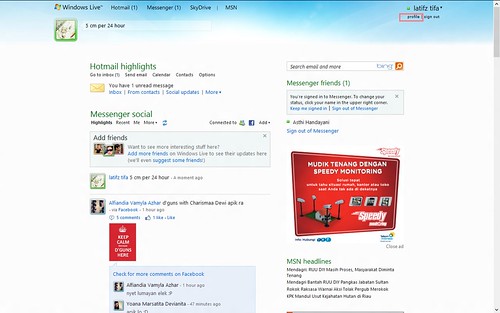
3. Next, in Connected to, Click Manage
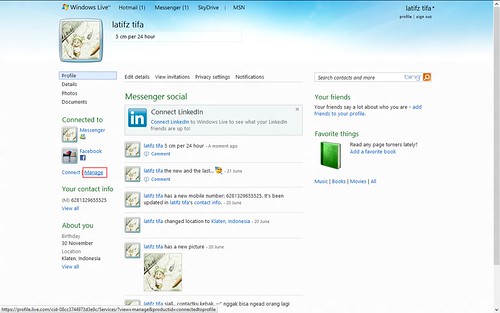
4. Then, appear screen like this, in Facebook, Click Edit
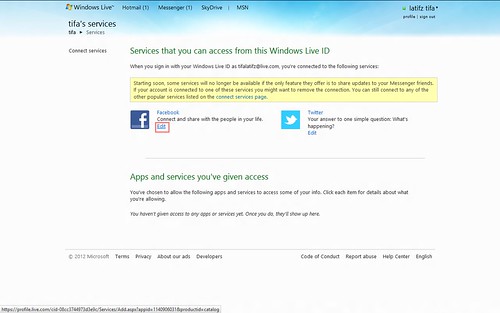
5. After that, appear Edit Facebook settings, Click Remove this connection completely (All your facebook contact will be delete from your Microsoft Account, but don't worry, you should doing next step)
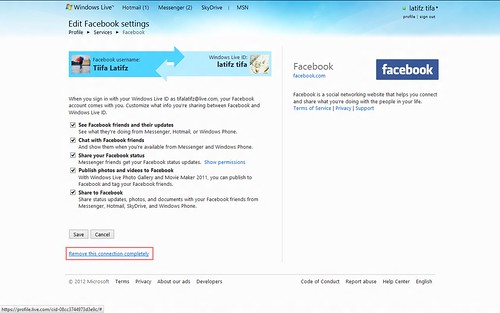
6. Go to Start, then Click Messaging
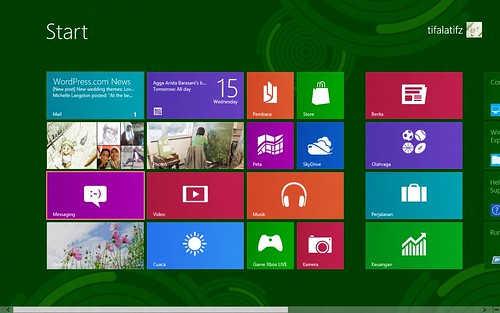
7. Your screen will appear like this, this is the screen of Massaging Apps. Then find Facebook symbol (in bottom right corner), Click Facebook symbol
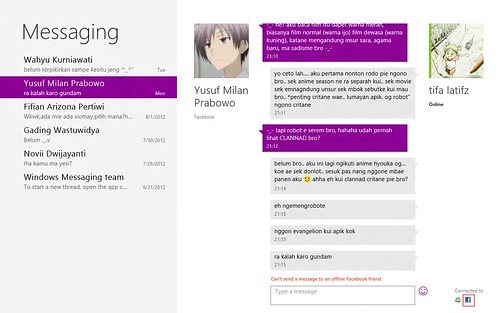
8. From right, appear Accounts sidebar like this, Click Messenger
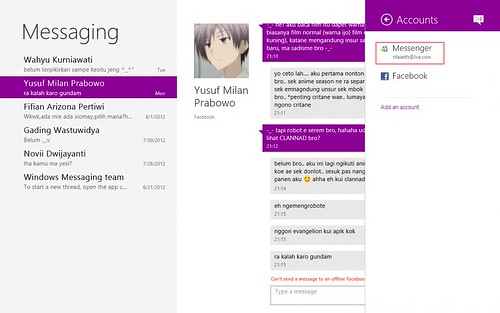
9. Then appear Messenger sidebar, Click Remove all accounts (after we click appear massage that we remove, all of our contact in Calendar Apps, People Apps, and Email Apps will be delete, but don't care about it.)
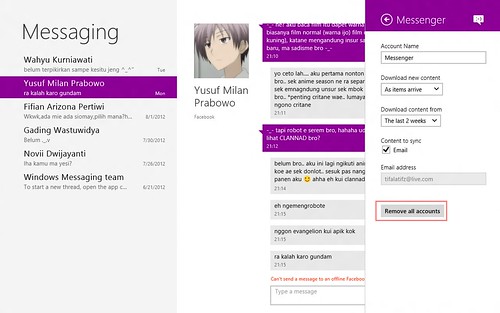
10. After steps 9 done, you will be directing to this screen like this, then enter your e-mail address, and your password.
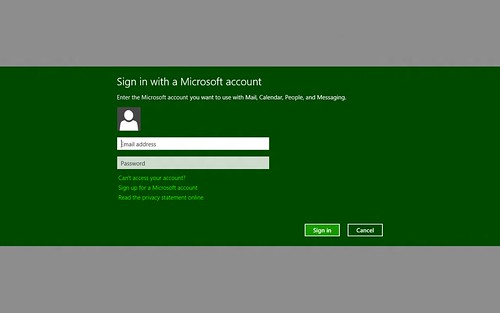
11. After you're finished, go to your Microsoft account and then, in your Profile, in Connected to, Click Manage
12. Choose Facebook, then doing the same when you connect your Facebook to Microsoft Account. When you're done, the step 12, all your Facebook contact will be export to your Microsoft Account. You can use your Apps now!
OK, thanks for reading, I hope this article is useful for you all 😄
PS: ask me, when you're in problem when do this steps, I'll help you with pleasure :)
![[Novel Translation] Chuunibyou Demo Koi ga Shitai!](https://blogger.googleusercontent.com/img/b/R29vZ2xl/AVvXsEgvYs192TGofzupqZxH6810rx7ZvHtKkwvrHARF7Kv6NABfVclI9GhpTRvE4kHHx_qvw9CmW_YE3yoK1SchZxS2L_PavX5aYN5m9znwHJ8TSijTusv161_V0LDsP1nCeARjvMpfnds4WNw/s72-c/001scaled.jpg)
![[Novel Translation] Hyouka](https://blogger.googleusercontent.com/img/b/R29vZ2xl/AVvXsEhgIDWbNo2MH_g-swAVWsuyA4Oc8iZI-OHrMjWAm6Rhf7QgRJbmGk7DQ3zSor_UKbh71bo7CP42AojAfHXY-XaFZ90mOA4f-8-rb06mrxzujRTWyp5MbNFGtI-cUKaCxQgw-Ud0Fb6_a18/s72-c/Hyouka_01.jpg)










0 comments: